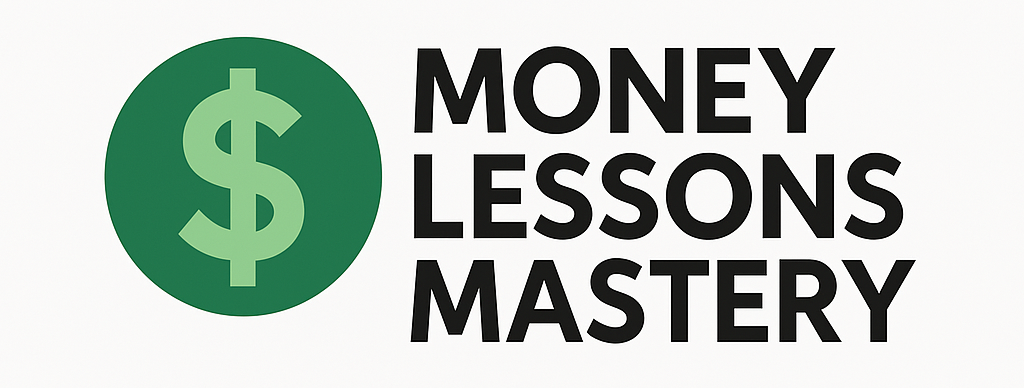Using a spreadsheet for budgeting is one of the most effective ways to get control of your finances. Whether you’re tracking your daily expenses, planning for future purchases, or just trying to understand where your money goes, spreadsheets offer a customizable, clear way to see and manage your financial life. Here’s how to get started and make the most out of your budget spreadsheet.
1. Choose the Right Spreadsheet Tool
You can use free tools like Google Sheets or software like Microsoft Excel. Each offers templates and features that make budget creation easy. Google Sheets is great if you want access from any device and automatic saving, while Excel offers powerful formulas for more advanced calculations if needed.
2. Set Up Your Income Categories
Start by tracking all sources of your income. This might include:
- Primary job income
- Side hustles or freelance work
- Investment income, dividends, or interest
- Other recurring income like alimony or government benefits
Enter these in the first section of your spreadsheet. Label each source clearly and total them to understand your monthly income.
3. List All Your Expenses
Next, list your monthly expenses in categories. Be as specific as possible. Common categories include:
- Housing: rent or mortgage, property taxes, insurance
- Utilities: electricity, water, internet, gas
- Transportation: fuel, car payments, public transit
- Groceries and dining
- Debt payments: student loans, credit cards
- Entertainment and subscriptions
- Savings and investments: emergency fund contributions, retirement accounts
Use one column for the planned budget amount and another for the actual amount spent. This will help you track how closely you’re sticking to your goals throughout the month.
4. Use Formulas to Automate Calculations
One of the most powerful features of spreadsheets is the ability to do automatic math. Use basic formulas to save time and reduce errors:
- =SUM() to total your income or expenses
- =A1-B1 to calculate the difference between planned and actual spending
- =Income – Expenses to find your net balance
Using formulas helps you update your budget quickly as your numbers change.
5. Track and Update Regularly
Budgeting isn’t a “set it and forget it” activity. Make a habit of reviewing your spreadsheet. Consider:
- Updating weekly to input new expenses
- Reviewing monthly to see how you performed versus your goals
- Adjusting categories based on lifestyle changes or spending patterns
The more consistently you update your spreadsheet, the more accurate and helpful it will be.
6. Make Use of Visual Tools
Graphs and charts can help you understand your budget at a glance. Most spreadsheet tools allow you to turn your data into:
- Pie charts to see how your money is distributed across categories
- Bar graphs to track spending trends month over month
Visuals can make budgeting feel less intimidating and more engaging.
7. Save and Back Up Your Data
Always back up your spreadsheet, especially if you’re using a desktop-based tool like Excel. If you’re in Google Sheets, files are saved automatically to your Google Drive.
You may also want to consider saving a copy each month for recordkeeping. This helps you identify long-term trends and serves as documentation if needed for tax or loan purposes.
Final Thoughts
Budgeting with a spreadsheet is a powerful way to take control of your finances and plan for your future. With a little initial setup and regular maintenance, you can clearly see where your money goes and make informed decisions. Remember, the best budget is the one you’ll actually use—so keep it simple, stay consistent, and adjust as needed.